Optimizing Your Life with Apple Notes
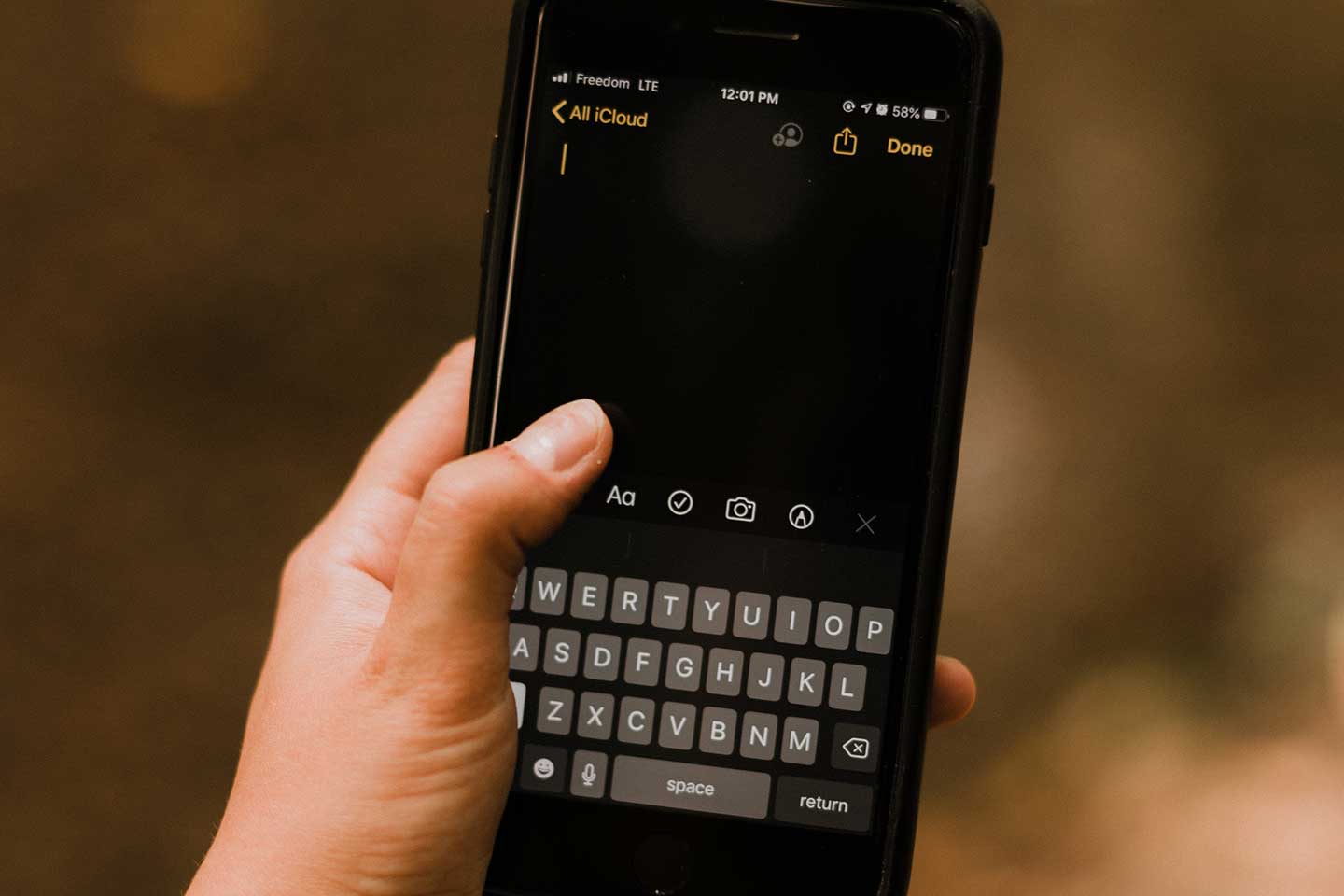
I’m always on the hunt for the best “to do” app or the best project management system to help make my life more organized and efficient. Some software programs are extremely robust, but are clunky to work with. Others don’t sync across platforms, and worst of all, some don’t work unless you’re online. After all of my research, I have come back time and again to the one app that seems to do it all and happens to be surprisingly more basic than Microsoft Word. What is this magical app, you ask? It’s Apple Notes. Yes, I’m talking about that random notepad in your phone that you may have ignored for all these years. It’s so simple, it’s easy to overlook, but learn to use it like me and you’ll have your besties, family members, spouses and colleagues on board with it as well.
Here are five tips for optimizing your life with the handy dandy Apple Notes.
Store Your Important Documents On Apple Notes
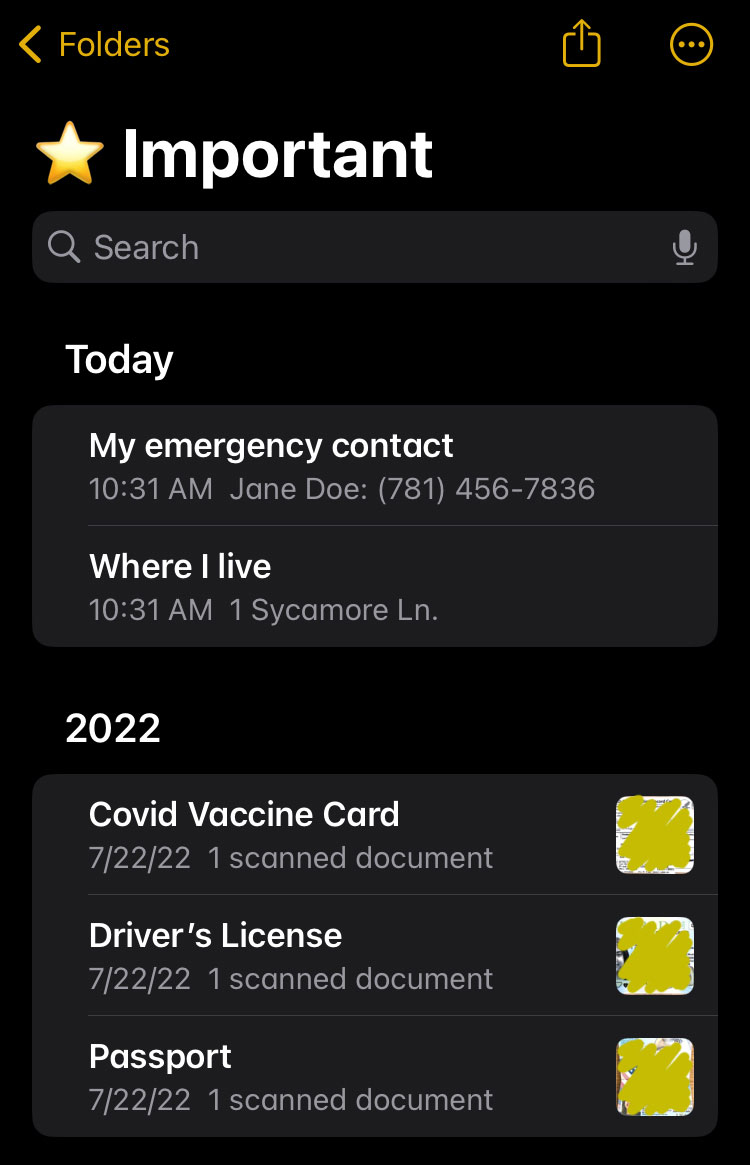
One incredible function that gives me peace of mind is adding important documents to Apple Notes. A copy of my passport, my driver’s license, and vaccination card all live on my app. To do this, I simply take a picture on my phone and attach it in a new note. On top of that I type out my passport number, or any other important number onto the document so I can copy/paste every time I book a flight. I also love to keep a list of things like Frequent Flyer numbers, Library card number, License number all typed out. All of these things are so nice to have on hand to copy/paste for easy access, and you can keep them private by using the “lock” feature I cover below.
Use Folders And Search Bar
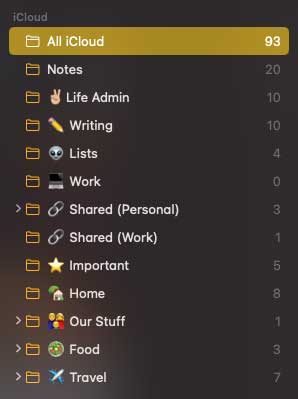
One of the things I love about Apple Notes is its simple organization system. You basically have folders and a trash can. I love the lack of sophistication as it keeps my geriatric millennial brain from having to deal with any tech problems. I have folders titled “Work, Travel, Important, Journal and Archive.” Any old Notes I no longer need, I put in the Archive folder. This simple system allows me to keep all my Notes organized. I also love their search function as I don’t even have to dig through folders, I just type my keywords and Voila, my Notes just pop up.
Utilize Shared Tasks And Checkmarks
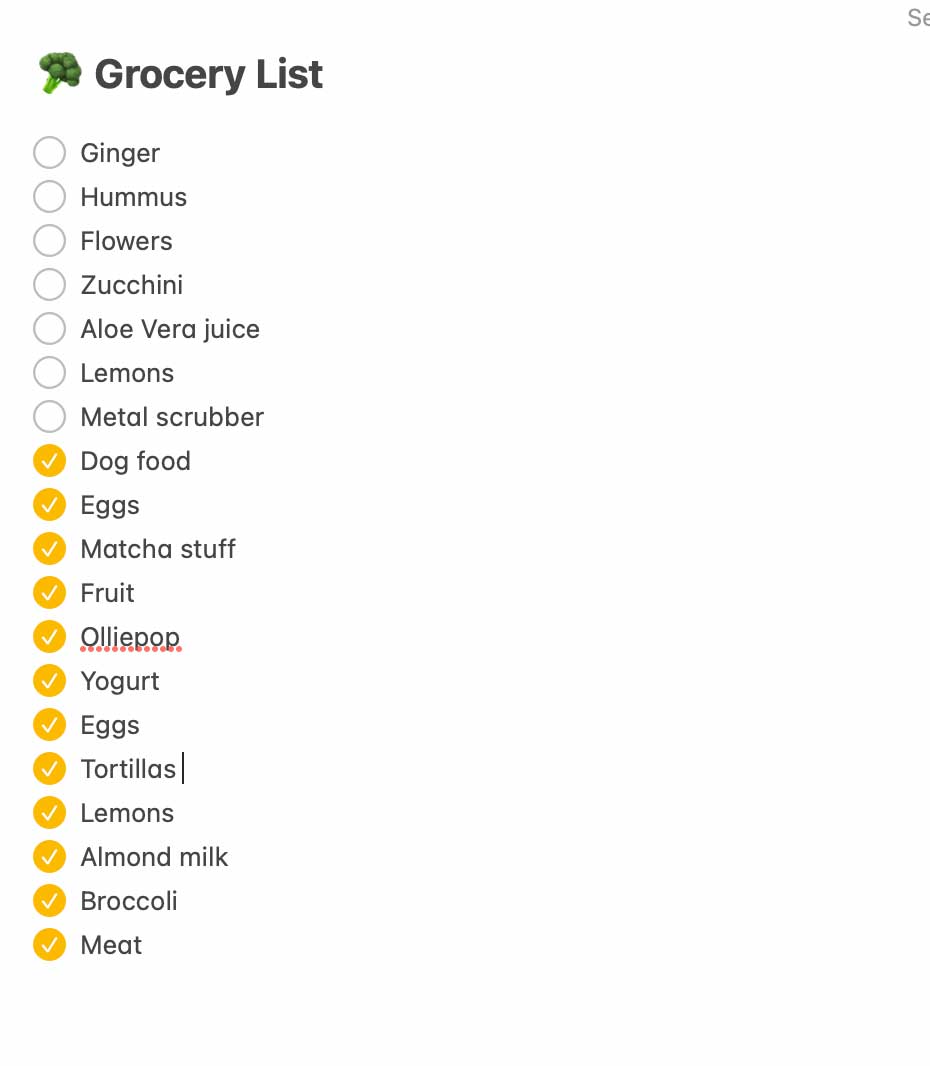
One of my favorite features of Apple Notes is to share projects and todos with friends and family. I recently co-hosted a dinner party with a friend and we planned exclusively with Apple Notes. We divided and conquered our grocery shopping in real time as we were shopping in two different stores. I also love the checkmark feature. I use it for todo lists, shopping lists, groceries, and more. The yellow checkmark after clicking a tasks gives me the dopamine hit I need to be more productive! It’s the little things in life, right?
Lock Specific Notes For Privacy
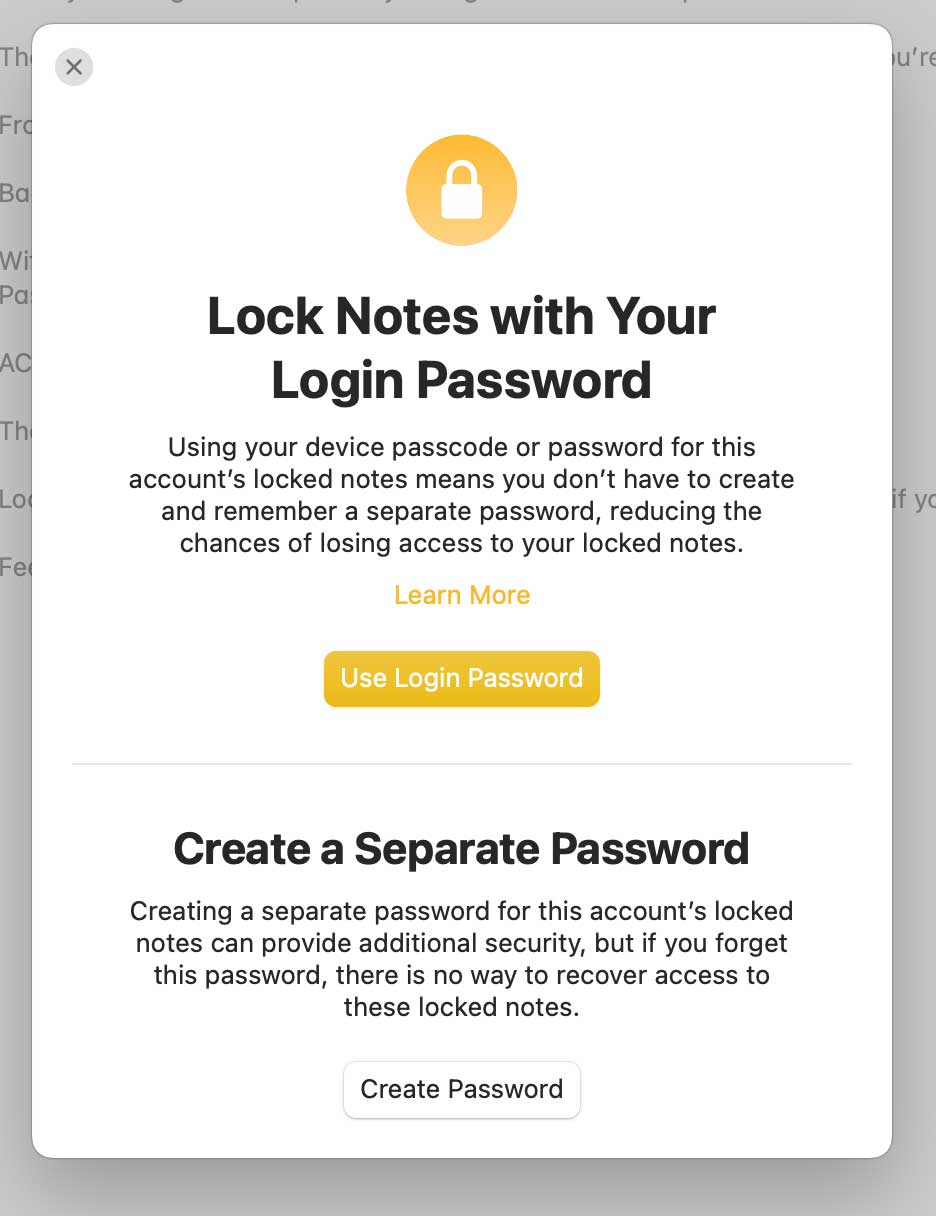
My Apple Notes has truly become my second brain where I brain dump everything, including my morning journaling. If you’re concerned about privacy, no need to worry. There is a lock button on the top right corner which allows you to password protect any Notes that contain sensitive information.
Sync Notes Across All Your Devices
One of the reasons why the Notes app is so powerful is because I sync it across my phone, laptop, desktop, and iPad. I have access to all my information on every single device. I am also able to access the information offline. Make sure under Notes > settings, you have all your devices synced together.
Bonus: Use Emojis
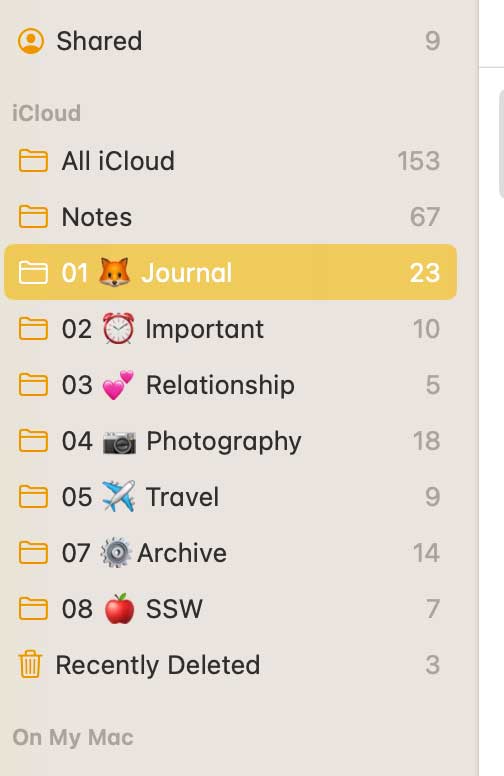
Along with checkmarks, I love using 😎 Emojis to brighten up my Notes. I like to have emojis in the title of all of my Notes as easy recall when finding the Notes I need. It also feels like I’m in second grade and using Lisa Frank stationary again. To have easy access to emojis press Control + Command + Space. Your Emojis will pop right up!
Give this underused app a try and see if it boosts your productivity and brings you the peace of mind it has given me. Don’t forget to add an emoji or three along the way!



Leave a Reply
Want to join the discussion?Feel free to contribute!